The PassPortal MyPassword App includes a Chrome web browser extension that allows you to use your stored passwords to easily and securely sign into websites with your stored credentials.
To download and install the extensions, please visit – https://chrome.google.com/webstore/detail/solarwinds-passportal/nakcddgmfmjmdbfahkkiijejmmfkfipc
Once there, click the “Add to Chrome” button.
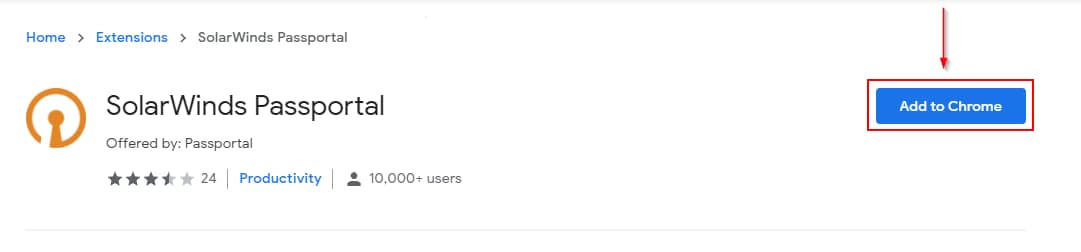
After Chrome installs the extension, click on the Puzzle piece icon in the top right corner of your screen and then click the Pin icon next to SolarWinds Passportal.
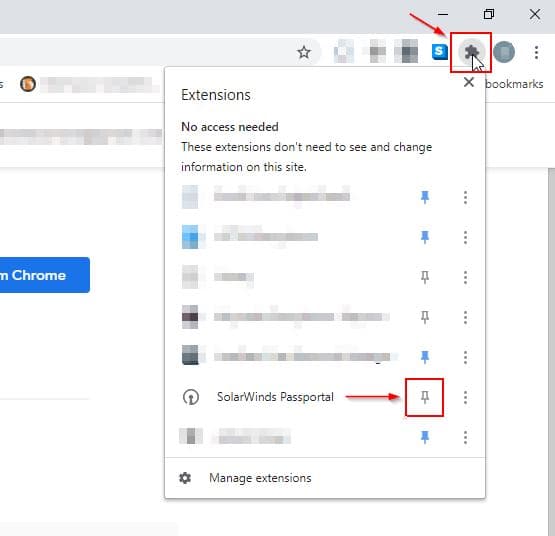
Once pinned, you can easily access the PassPortal icon in the top right corner of your screen.
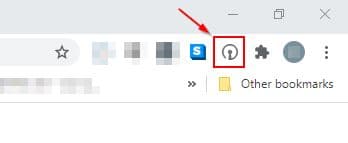
Now, you’ll notice the extension is grayed out, this is because we still need to click on it to sign in.
Click on the PassPortal icon. This will open a login prompt to sign into your account. Enter in your credentials, organization key, select your location, and toggle the “Remember Me” icon. Once filled in, click the “Log In” button.
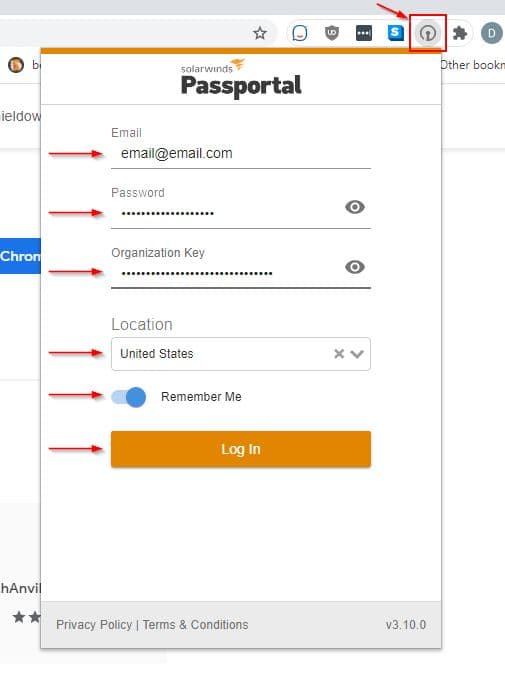
Once signed in, you will have access to your stored credentials by clicking the Chrome extension icon.
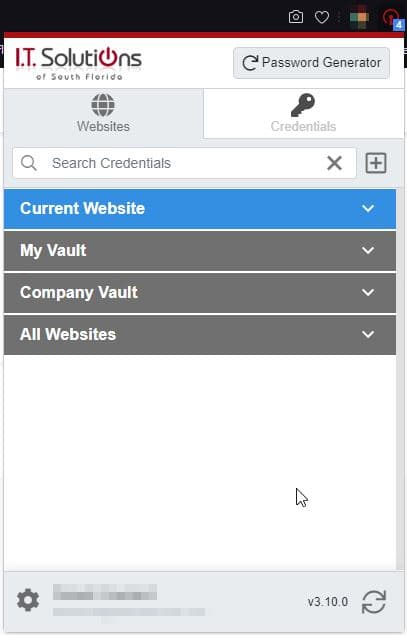
You will also notice the PassPortal icon next to website login fields. Clicking it will provide you with your saved credential to auto fill in your login information.
![]()




